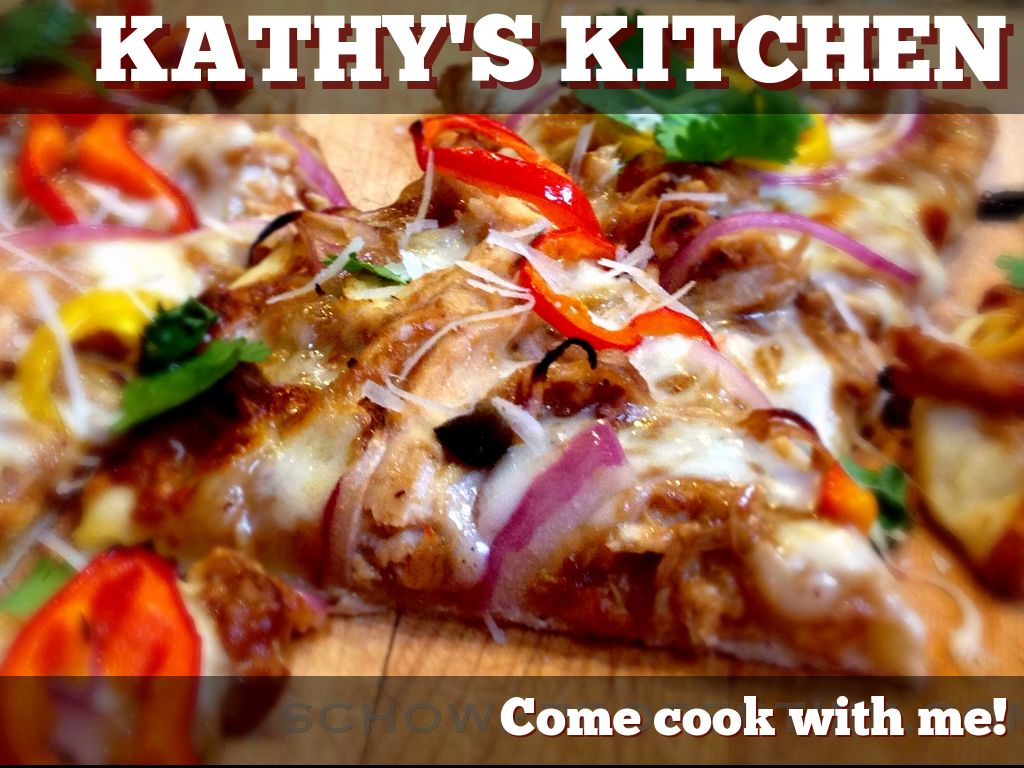Slide Notes
Welcome to my Curation Teaching Project for LIS 635!
For this assignment, I chose a curation and organization tool that my primary population, undergraduate students undertaking research, could easily utilize to better gather and organize their research materials. Pinterest, while extremely useful for visually organizing materials, lacks an academic slant.
The solution? ProQuest Flow! Let's get started by briefly discussing what ProQuest Flow is, followed by a step by step tutorial on how to set up the Save to Flow bookmark.
For this assignment, I chose a curation and organization tool that my primary population, undergraduate students undertaking research, could easily utilize to better gather and organize their research materials. Pinterest, while extremely useful for visually organizing materials, lacks an academic slant.
The solution? ProQuest Flow! Let's get started by briefly discussing what ProQuest Flow is, followed by a step by step tutorial on how to set up the Save to Flow bookmark.
LIS 635 Curation Teaching
Published on Nov 18, 2015
Created for LIS 635 Summer 2014, this presentation gives a brief synopsis of how to set-up the Save to Flow tool for a ProQuest Flow User!